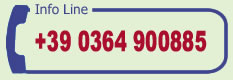The "Website" uses cookies to make its services simple and efficient for users viewing its pages.
Users who view the Website will see small amounts of information on the devices they use, i.e. computers and mobile peripherals, in small text files called "cookies" saved in the directories used by the User's web browser.
There are various types of cookies, some for more effective use of the Website and others that enable certain functions.
In detail, our cookies can:
- store the preferences entered
- prevent the same information having to be entered various times during the visit, such as the user name and password
- analyse the use of the services and contents provided to optimise the web experience and services offered
Types of cookies used
Below are the types of cookies used by posizionamento-seo (SEO Search Engine Optimization) according to the aims of use
Technical Cookies
This type of cookies makes some sections of the Website work correctly. They are in two categories: persistent and session:
- persistent: once the browser is closed they are not destroyed but remain until a pre-set expiry date
- session: they are destroyed every time the browser is closed
These cookies, which are always sent from our domain, are needed so that the website can be correctly displayed and, in relation to the services offered, they will therefore always be used and sent, unless the user changes the settings in their browser (hence invalidating the display of the website pages).
Analytical Cookies
The cookies in this category are used to collect information on the use of the website. We use this information for anonymous statistical analysis in order to improve the use of the Website and make the contents more interesting and relevant to the user's wishes. This type of cookie collects data in anonymous form on users' activity and on how they reached the Website. Analytical cookies are sent from the Website itself or from third party domains.
Third party service analysis cookies
These cookies are used to collect information on the use of the Website by users in anonymous form such as: pages visited, time spent, origins of traffic, geographical origin, age, gender and interests for marketing campaign purposes. These cookies are sent from third party domains external to the Website.
Cookies for integrating third party products and software functions
This type of cookies unites functions developed by third parties within the pages of the Website, such as icons and preferences expressed on social networks, in order to share the contents of the website and for the use of third party software services (such as software for generating maps and other software that offers additional services). These cookies are sent from third party domains and partner websites that offer their functions on the pages of the Website.
Profiling cookies
These are cookies needed for creating user profiles in order to send advertising messages in line with the preferences displayed by the user within the Website pages.
Consent may be given by the User in one or more of the following ways:
Through specific configurations of the browser used or the related IT programs used to visit the pages comprising the Website.
By changing the settings for the use of third party services
Both solutions could prevent the user using or viewing parts of the Website.
Third party websites and services
The Website may contain links to other websites that have their own privacy policy, which could be different from the one we use, therefore we are not responsible for these websites.
How to disable cookies through the browser configuration
Chrome
1. Launch the Chrome browser
2. Click on the Chrome settings menu on the browser tool bar next to the URL bar
3. Select Settings
4. Click on Show advanced settings
5. In the "Privacy" section click on "Content settings"
6. In the "Cookie" section you can change the following cookie settings:
- Allow local data to be set
- Keep local data only until you quit your browser
- Block sites from setting any data
- Block third party cookies and site data
- Manage exceptions for some websites
- Remove one or more cookies
For more information visit the dedicated page.
Mozilla FireFox
1. Launch the Mozilla FireFox browser
2. Click on the New Fx Menu button and select Options.
3. Select the Privacy panel.
4. In the History settings item: select use custom settings.
5. To activate cookies, tick the item Accept cookies from sites; to deactivate them untick the box.
6. Choose how long cookies can be saved for:
- Keep them until: they expire: the cookies will be removed when the expiry date is reached (date set by the website that sends the cookies).
- Keep them until: you close Firefox: the cookies stored on your computer will be removed when Firefox is closed.
- Keep them until: ask every time: displays a notice every time a website tries to set a cookie and asks the user if they want the cookie to be saved.
7. Click OK to close the options window.
For more information visit the dedicated page.
Internet Explorer
1. Launch the Internet Explorer website
2. Click on the Tools button and choose Internet options
3. Click on the Privacy sheet and in the Settings section change the scrolling device according to the desired action for cookies:
- Block all cookies
- Accept all cookies
- Select the websites from which cookies can be obtained: move the cursor to an intermediate position so as not to block or accept all cookies, then press Sites and in the Address of Website box enter a website then press Block or Allow
For more information visit the dedicated page.
Safari 6
1. Launch the Safari browser
2. Click on Safari, select Preferences and press Privacy
3. In the Block Cookies section specify how Safari should accept cookies from websites.
4. To see which websites have stored cookies click on Details
For more information visit the dedicated page.
Safari iOS (mobile devices)
1. Launch the Safari iOS browser
2. Click on Settings then Safari
3. Click on Block Cookies and choose from the various options: "Never", "Only third party tracking and advertiser cookies" or "Always"
4. To remove all cookies stored by Safari, click Settings, then Safari and finally Clear cookies and data
For more information visit the dedicated page.
Opera
1. Launch the Opera browser
2. Click on Preferences then Advanced and finally Cookies
3. Select one of the following options:
- Accept all cookies
- Accept only cookies from the site I visit: third party cookies that are sent from a different domain from the one you are visiting will be refused
- Never accept cookies: no cookies will ever be saved
For more information visit the dedicated page.